Guide to Continuous Video Recording

Continuous Video Recording allows for non-stop recording, it captures everything in the background, and you can rewind to catch anything you missed.
a. Netvue App > My devices > “Replay” icon in the left bottom
b. Netvue App > My devices > “Notification” icon in the middle bottom > Choose a notification > “Replay” icon in the middle bottom

There are two kinds of event marks on the timeline---yellow means motions were detected during this period, and orange means human were detected at that time.
Also you can choose what kind of marks can be shown on the timeline by setting the “Filters” in the right bottom, “All” means both “Motion” and “Human” events will be shown, “Motion” means only motions can be shown, and “Human” means only human can be shown.

Slide the timeline left and right to check recordings at different times, or click the “Clock” shaped icon to choose a playback time to quickly locate to the wanted time point.

How long does one time unit represent on the timeline? It’s totally up to you. It can be 1 min, 5 mins, 10 mins, 30 mins, 1 hour and 2 hours.
For example, if you choose 5 mins, it means one time unit represents 5 mins. If you’re going through to check what happened during the whole day, it would be better to set it as “30 mins” or “1 hour”, otherwise, you’ll have to slide the timeline all the way.

Click on the center of the screen to pause/resume the replay.

Mute the sound, Screen capture, Screen recording and Full screen mode can also be controlled here.
*Please note that there will be no event marks if replay from SD card.
Eager to find more about Continuous Video Recording? Visit here now.
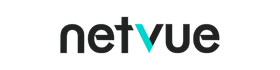

Comments
Danielle Rivera said:
No where to purchase video recording to your devices?! I found the types in cloud but how do you add them?! This app needs to be updated!